Office 365 and Teams receive additional 2FA security measure from 23 March
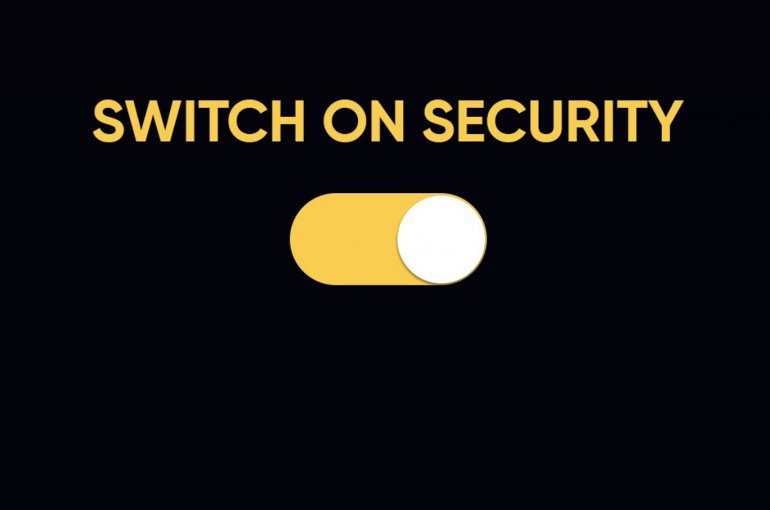
The educational world is increasingly faced with cybercrime. Utrecht University is also attacked on a regular basis. In order to keep your data as secure as possible, the university is constantly working to improve its information security. One aspect of this is providing data with extra security by means of two-factor authentication (2FA).
Teams and Office 365 will be extra secure by means of 2FA from 23 March
Teams and Office 365 – and therefore all the associated applications such as Word, Excel, PowerPoint and Outlook – will be made extra secure through the use of 2FA from 23 March. From then on, you will only be able to use these applications if you have set up your 2FA. It's a quick and easy process that will help us switch to safer way of working: Switch on Security.
What will change for you
- You must have set up your 2FA to continue using Teams and Office 365 (see complete list below) before 23 March
- If you are currently using SMS messages for 2FA, we would kindly request you to change to an app. It is faster to use and also much more economical!
What is 2FA?
With 2FA, accessing your data will require an additional step: your password and a special code. This double check means that it is twice as safe. At this intranet page, we explain what 2FA is.
Here’s how to configure 2FA
- If you have already set up 2FA and chosen to use an app, you don’t need to do anything. You only need to configure 2FA once.
- Are you currently using 2FA via SMS? Then we kindly ask that you select one of the apps and deactivating the SMS option, as using an app is not only faster to use, it is also much more economical! Go to https://mysolisid.uu.nl (the UU’s Solis-id portal) and select deactivate. Then reconfigure your 2FA using an app. This does not necessarily have to be done before 23 March.
- If you have not set up 2FA yet, rest assured that it takes just a moment. We would advise you to choose an app. Go to https://mysolisid.uu.nl (the UU’s Solis-id portal) and log in using your Solis-id and password. Here, you will find step-by-step instructions on how to set up 2FA.
How often will you need to use 2FA?
It depends. There are two ways to use the Office 365 applications:
- If you are working on your own laptop or PC, make sure you have Office 365 installed locally (it will be in your Start menu or on your desktop if this is the case). By default, this is the case on UU laptops or desktops. In this case, your 2FA on that device (after the first login) will remain valid as long as your UU password will: 180 days (unless you change your password in the meantime).
- If you are using the web variant, i.e. opening programs such as Word or Excel via your internet browser (e.g. Firefox, Edge, Chrome, etc.), your login will remain valid for as long as your session lasts. If you are inactive for more than 30 minutes, the session will end automatically. If you restart the web application, you will need to log in again with 2FA.
For example, if you wish to use Teams, Word and Excel on the same day:
- Excel and Word both fall within Office 365 and are regarded as a single application: this means you will only need to log in once with 2FA. It depends on whether you are using the locally installed version on your laptop or the browser version. If you are using a locally installed version, you will only need to log in using 2FA once every 180 days using. If you are using the browser version, you will need to log in again after 30 minutes of inactivity. This means that you will not need to log in separately for Excel and Word with 2FA, and this also applies for other Office 365 applications, such as PowerPoint and Outlook.
- Microsoft Teams is regarded as a separate application and is therefore not covered by the login for Office 365. This means that you will need to log in with 2FA separately for Teams. Once again, it depends on whether you are using the locally installed version on your laptop or the browser version.
What will happen to other applications after setting up 2FA for Office 365?
Almost all applications supported by ITS have been tested for use with 2FA and were found to run smoothly. Unfortunately, customised solutions such as (self-built) applications, scripts or plugins/addons that are not supported by ITS cannot be tested in advance. If you notice a problem after the introduction of 2FA, report this to your information manager.
Have any questions or would you like to find out more?
Contact the IT Service Desk. Visit https://www.uu.nl/it-servicedesk for contact information. Consult https://www.uu.nl/switchonsecurity to find out which choices you can make to ensure that you are working securely.

